
はじめに
いま、このブログでは「アニメーショングラフ」推しなのですが、、、 「バー・チャート・レース」が少し見難いようにも思えてきて、 散布図(スキャッチャープロット)のモーションチャートをやってみることにしました。
この記事では、S&Pダウ・ジョーンズ・インデックスが算出しているアメリカの株価指数の1つである、SP100の各銘柄の時系列データ(日足)について、「モーションチャート(Motion chart)」を作成します。
SP100はちょうど100銘柄から構成されているので、100点のスキャッチャープロットとなります。
さぁ、モーションチャート作図をやっていきましょう。
関連記事
実行環境
実行環境 macOS Big Sur (バージョン11.5.2) MacBook Air (M1, 2020) チップ Apple M1 メモリ 16GB
パッケージ準備
今回使用する、Rパッケージを準備します。
ここをスキップして、以下のスクリプトを読み込むのでもOKです。
#パッケージ・インストール pack <- c("rvest", "quantmod", "magrittr", "tidyr", "tidyverse", "plotly", "gapminder", "dygraphs", "htmltools") install.packages(pack[!(pack %in% unique(rownames(installed.packages())))]) #ロード for(n in 1:length(pack)){ eval(parse(text = paste0("library(", pack[n], ")"))) }; rm("n", "pack")
getSP100.Rスクリプトを読み込んでも、Rパッケージがインストールできます。
同時に、今回使用する、getSP100_list、SP100_ChartData、SP100_ChartData_modといった関数群を読み込まれます。
#スクリプトの読み込み source("https://gist.githubusercontent.com/kumeS/e8dca57f2ba101b2ef9714ce59400460/raw/dfdcf08fdbc7fbd41eb909520c4bb0bc52adf460/getSP100.R")
SP100銘柄のデータ取得
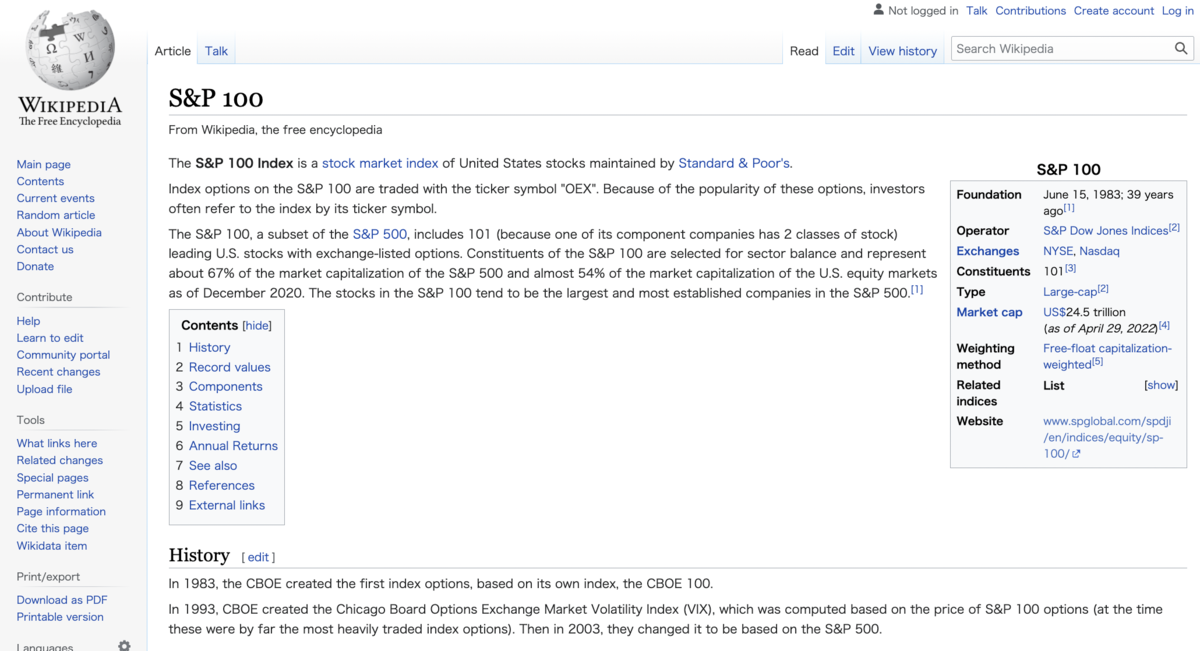
まず、getSP100_list関数では、ウェブスクレイピングを介して、ウィキペディアの該当ページからSP100の銘柄リストを取得します。
さて、下記を実行していきます。
#SP100銘柄リストの取得 SP100List <- getSP100_list() #表示 head(SP100List) # Company Ticker Sector #1 Apple AAPL Information Technology #2 AbbVie ABBV Health Care #3 Abbott ABT Health Care #4 Accenture ACN Information Technology #5 Adobe ADBE Information Technology #6 American International Group AIG Financials
次に、2022年年初からのSP100のデータを取得します。
#SP100のデータ取得: 実行時間 3分くらい ChartData <- SP100_ChartData(Dat=SP100List, term=c("2022-01-01", "2022-12-31")) #いったん、RDS保存 saveRDS(ChartData, "SP100_ChartData.Rds") #ダウンロード #browseURL("https://github.com/kumeS/Blog/raw/master/R_BarChart/Chart_03/SP100_ChartData.Rds") #ChartData <- readRDS("SP100_ChartData.Rds") #表示 head(ChartData) # Company Ticker Sector date close dclose dclose2 ranking #1 Apple AAPL Information Technology 2022-01-03 100 0 #F0F5F0 1 #2 AbbVie ABBV Health Care 2022-01-03 100 0 #F0F5F0 2 #3 Abbott ABT Health Care 2022-01-03 100 0 #F0F5F0 3 #4 Accenture ACN Information Technology 2022-01-03 100 0 #F0F5F0 4 #5 Adobe ADBE Information Technology 2022-01-03 100 0 #F0F5F0 5 #6 American International Group AIG Financials 2022-01-03 100 0 #F0F5F0 6
このステップで、SP100の銘柄リストと値動きのデータが取得できました。
続いて、SP100_ChartData_mod関数で、データの補正を行います。
#データ補正: 全銘柄を使用 ChartData1 <- SP100_ChartData_mod(ChartData) #表示 head(ChartData1) # Company Ticker Sector CompanyTicker CompanySector date close dclose dclose2 ranking #1 3M MMM Industrials 3M (MMM) 3M (Industrials) 2022-01-03 100.0 0.0 #F0F5F0 64 #2 3M MMM Industrials 3M (MMM) 3M (Industrials) 2022-01-04 101.4 1.4 #F0F5F0 38 #3 3M MMM Industrials 3M (MMM) 3M (Industrials) 2022-01-05 101.0 1.0 #F0F5F0 40 #4 3M MMM Industrials 3M (MMM) 3M (Industrials) 2022-01-06 100.1 0.1 #F0F5F0 46 #5 3M MMM Industrials 3M (MMM) 3M (Industrials) 2022-01-07 101.2 1.2 #F0F5F0 42 #6 3M MMM Industrials 3M (MMM) 3M (Industrials) 2022-01-10 99.8 -0.2 #FCF3F3 52
plotlyによるモーションチャート(motion chart)の作図
それでは、取得したSP100の値動きデータを使って、モーションチャートを作成します。 値動きの大きさによって、マーカーのサイズが変わるように設定します。
#のべ日の作成 ChartData1$Day <- as.numeric(ChartData1$date) - min(as.numeric(ChartData1$date)) + 1 #マーカーのサイズ ChartData1$Size <- (4*abs(ChartData1$dclose)/100 +1)*5 #サイズの範囲 range(ChartData1$Size) #[1] 5.00 21.58 #plot_ly実行 fig <- plot_ly(ChartData1, x = ~ranking, y = ~close, size = ~Size, color = ~Sector, frame = ~Day, text = ~CompanySector, hoverinfo = "text", hovertemplate = paste('ranking: %{x}', '<br>%{text}', '<br>Relative: %{y}<extra></extra>'), type = 'scatter', mode = 'markers' ) %>% layout(title = 'SP100 Y2022', plot_bgcolor = "#e5ecf650", xaxis = list(title = 'Ranking'), yaxis = list(title = 'Relative price'), legend = list(title=list(text='<b>Sector</b>'))) #作図: 30秒くらいかかる fig #保存 fig %>% htmltools::save_html(file="SP100_motion_chart.html")
散布図だと、プロットがガチャガチャしても、何だか許容できますね。
dygraphsによるインタラクティブな作図
dygraphsパッケージは、dygraphs JavaScriptチャート・ライブラリへのRインターフェースです。 Rで時系列データを図表化するために、豊富な機能を提供しています。
このdygraphsパッケージは、xts時系列オブジェクト(または、xtsに変換可能なあらゆるオブジェクト)を自動的にプロットします。
#ワイド型への変換 ChartData2 <- ChartData1[,c("CompanySector", "date", "close")] ChartData2.s <- spread(ChartData2, key = CompanySector, value = close) #行名を変更する rownames(ChartData2.s) <- as.character(ChartData2.s$date) ChartData2.s <- ChartData2.s[,-1] #表示(一部) head(ChartData2.s) # 3M (Industrials) Abbott (Health Care) AbbVie (Health Care) #2022-01-03 100.0 100.0 100.0 #2022-01-04 101.4 97.6 99.8 #2022-01-05 101.0 97.2 100.3 #2022-01-06 100.1 97.2 99.9 #2022-01-07 101.2 97.5 99.6 #2022-01-10 99.8 97.3 100.7 #5つのサンプリング x <- sample(1:ncol(ChartData2.s), 5) #5つの可視化 p2 <- dygraph(ChartData2.s[,x], main = "SP100 Y2022", ylab = "Relative price") %>% dyRangeSelector(height = 20) %>% dyLegend(show = "follow", width = 250, hideOnMouseOut = T, labelsSeparateLines = T) #可視化 p2 #保存 p2 %>% htmltools::save_html(file="SP100_dygraph_p2.html")
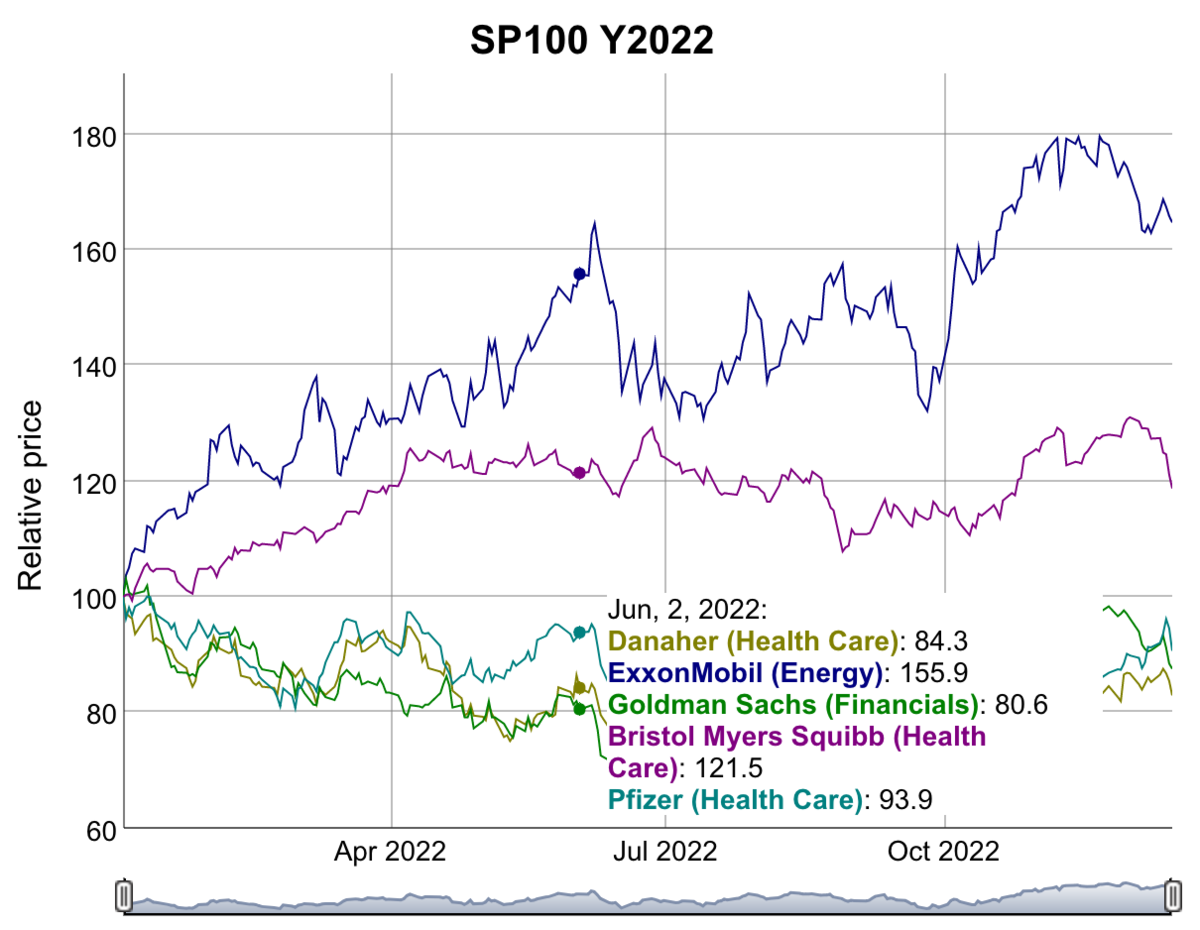
dygraphはプロットはサンプル数が多くなるとあまり使い物にならないかも。。 せいぜい、3-5サンプルくらいまでかな。
まとめ
SP100銘柄の2022年年初からのモーションチャートを作成しました。
バーがガンガン動く「バーチャートレース」よりも、 散布図のモーションチャートの方が目に優しい気がします。 私だけかもですが。
補足
plotlyによるインタラクティブチャート + ハイライト
ハイライトした、plotlyチャートの作成をやってみました。
#表示 head(ChartData1) #ハイライト表示 g <- highlight_key(ChartData1, ~Ticker) #作図 p <- plot_ly(g) %>% group_by(Ticker) %>% add_lines(x = ~date, y = ~close, color = ~CompanySector) %>% layout(xaxis = list(title = ""), yaxis = list(title = "Changes (%)"), showlegend = F) %>% highlight(selected = attrs_selected(showlegend = FALSE)) %>% highlight(on = "plotly_click", off = "plotly_doubleclick", persistent = FALSE, color = "red", selected = attrs_selected(opacity = 0.5)) #可視化 p #保存 p %>% htmltools::save_html(file="SP100_plot_ly_p.html")
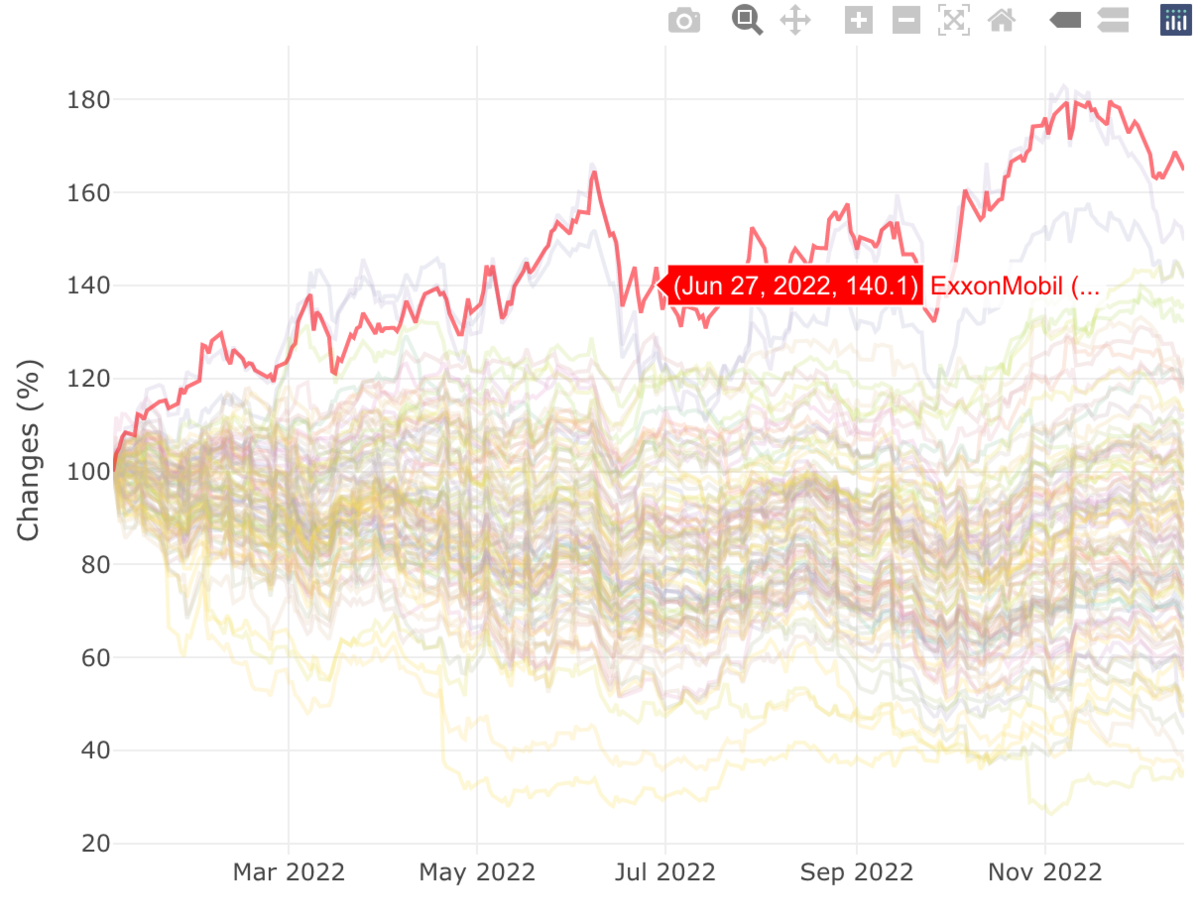
ggplotlyによるインタラクティブチャート
plotlyパッケージ内のggplotlyという関数で、ggplot2::ggplot()のオブジェクトを plotlyオブジェクトに変換できる。マジで!!
#表示 head(ChartData1) #ggplotで作図 p <- ggplot(ChartData1, aes(x = date, y = dclose, group = CompanySector, color = Sector)) + geom_line() #ggplotで可視化 p ##Plotlyで可視化 p1 <- ggplotly(p) #保存 p1 %>% htmltools::save_html(file="SP100_ggplotly_p1.html")
これが、ggplotで可視化した結果です。
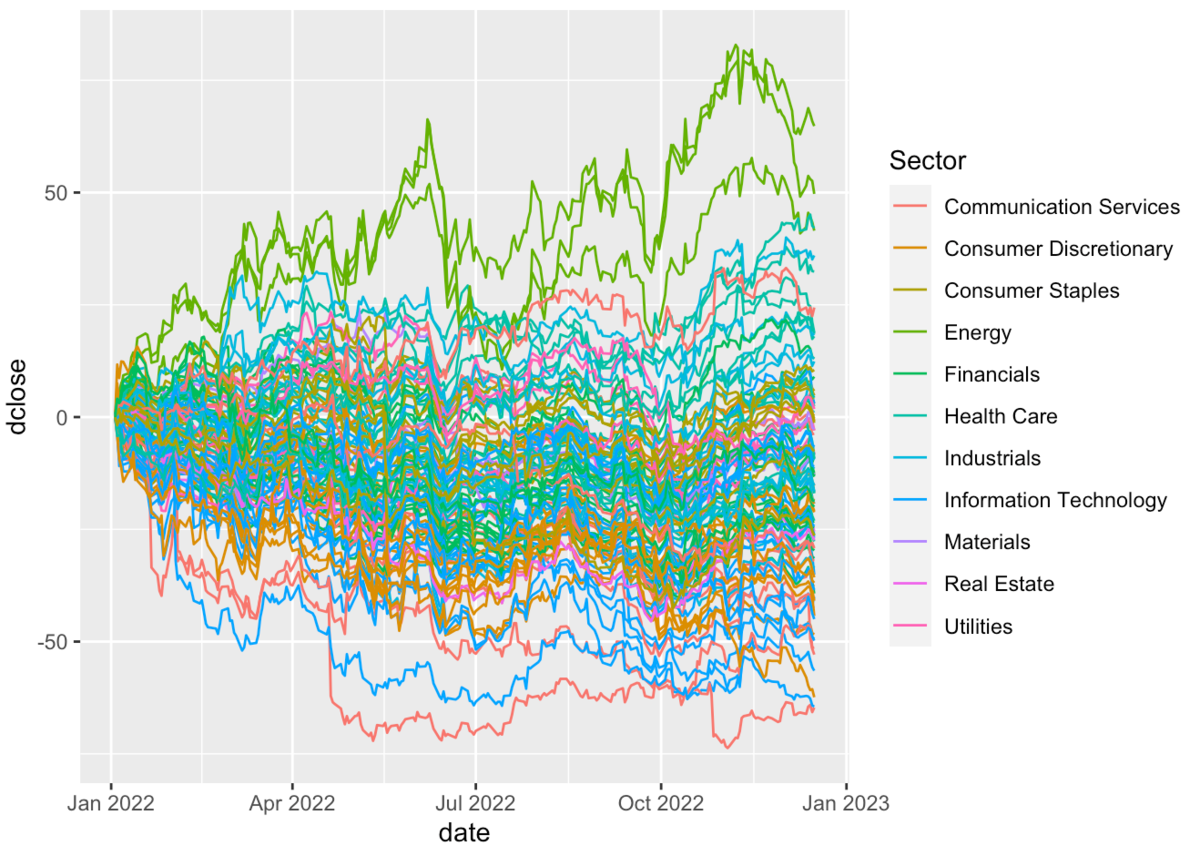
これが、ggplotlyで可視化した結果です。
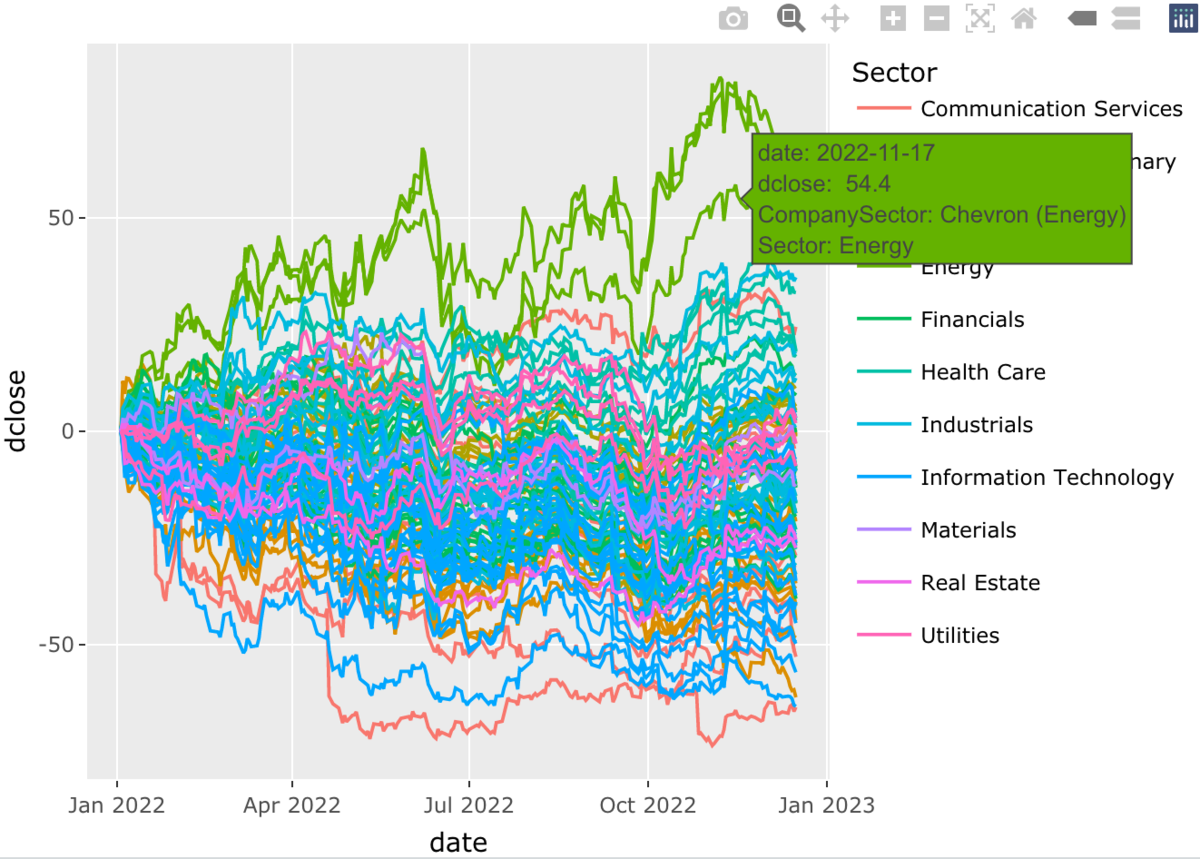
この変換はとても簡単で、感動的です。
plotlyによるモーションチャートの実行テスト
gapminderのデータセットには、 国や地域ごと平均余命、人口、一人当たりのGDPを経時データが含まれています。
#テストデータ df <- gapminder #表示 head(df) # country continent year lifeExp pop gdpPercap # <fct> <fct> <int> <dbl> <int> <dbl> #1 Afghanistan Asia 1952 28.8 8425333 779. #2 Afghanistan Asia 1957 30.3 9240934 821. #3 Afghanistan Asia 1962 32.0 10267083 853. #4 Afghanistan Asia 1967 34.0 11537966 836. #5 Afghanistan Asia 1972 36.1 13079460 740. #6 Afghanistan Asia 1977 38.4 14880372 786. #plot_ly実行 fig <- plot_ly(df, x = ~gdpPercap, y = ~lifeExp, size = ~pop, color = ~continent, frame = ~year, text = ~country, hoverinfo = "text", type = 'scatter', mode = 'markers' ) #レイアウト fig <- fig %>% layout( xaxis = list( type = "log" ) ) #作図 fig #保存 fig %>% htmltools::save_html(file="test_motion_chart.html")
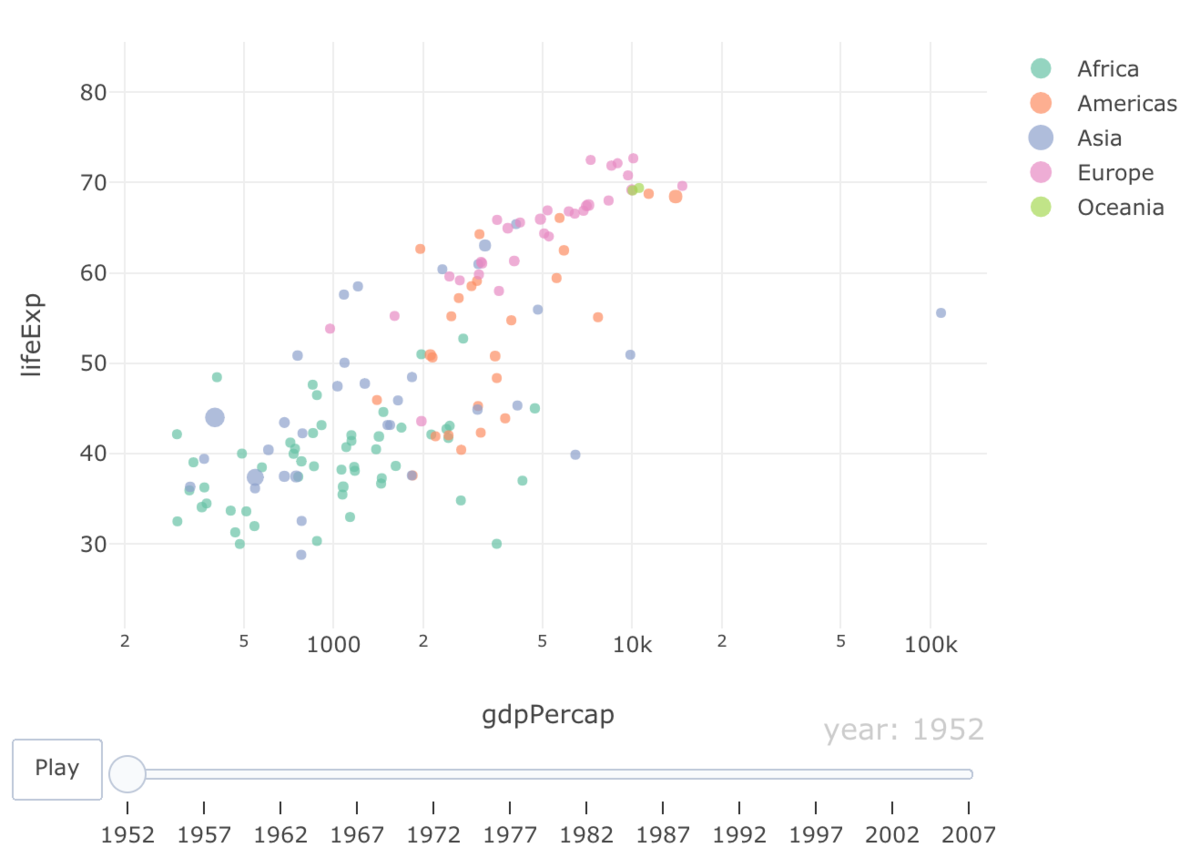
ffmpegによる、mov形式をgifに変換する
ターミナルを起動して、ffmpegで変換します。
#インストール brew install ffmpeg #MOV形式からのgif変換: 横幅を750にする ffmpeg -i input.mov -vf scale=750:-1 -r 10 output.gif